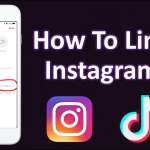The reasons why a PC, both with Windows and Mac operating systems, is slow to start up can be different, to be solved: disabling programs and services that run automatically, changing the security software, defragmenting the hard disk partitions, or using tools to optimize PC startup and to update PC hardware components.
In this article, we will explain how to speed up the computer when it is switched on, so as to be able to solve the problem and have an adequate and ready start, perhaps to quickly print or check something on the Web or in an e-mail.
Often the slow start-up of a PC is due to the software, with data or processes that slow down its correct start-up, but it can also be determined by the components of the computer itself, which are not adequate or malfunctioning. In our exposition we will also examine how to speed up the startup of the Mac system, exposing some native macOS tools, or other external utilities.
How to speed up a windows computer when it starts
If ours is a Windows PC we will dedicate the next few lines to explaining some solutions, especially for Windows 11, and Windows 10, making references, however, also to the older editions.
- Advertisement -
Disable programs and services that start automatically
Windows startup can be influenced by the software and services that run automatically: not so much by the number of programs run (which can still be an influencing factor), but by how much they take up space in your computer’s resources.
If the slowdown is due to software that we have installed on the PC and we don’t use it, it can be uninstalled, or it can be blocked from running automatically when the operating system starts.
To do this on Windows 10/11:
- Press the key combination Ctrl+Shift+Esc,
- Or Ctrl+Shift+Esc to open the Task Manager panel,
- Or right-click on the Start icon on the taskbar,
- In the box that appears, select the Task management item,
- Choose the Startup tab to access the section of software enabled for Windows startup,
- Identify the process on which the word Enabled is active in the Status column and, if we want, disable it,
- Right-click on it,
- Choose the Disable item in the box that appears.
As far as the services are concerned, before deactivating them, care must be taken as some of these may be essential for the correct functioning of the operating system.
- Advertisement -
Under Task Manager:
- Select the Services tab,
- Right-click on any item in the list,
- Choose the Open services option,
- In the screen that appears, locate the service to disable at system startup,
- Right-click on it and select Properties,
- In the new screen, first, select the General tab,
- Set the Manual recommended option in the Startup type item (the service is enabled when needed by the process to which it is connected),
- or Disabled to not allow it to start.
Change security software
Another thing that can make a Windows PC startup slower is the security software you have installed. In fact, not all antivirus software is the same, and, depending on the computer we have, we can replace one that uses more system resources and hardware, with a lighter one, or keep the default protection from Microsoft in its operating systems ( Windows Defender ).
Defragment hard disk partitions
When you turn on your PC, it performs some internal system functions, to prepare the desktop and the resources necessary for the correct functioning of the entire operating system. In addition, some software starts when you turn on Windows, using resources for their operation.
A slow boot can arise if the data present in the hard disk partition is fragmented. In this case, both the operating system and the programs that start automatically have difficulty accessing their data in a short time, because they are fragmented.
Defragmentation is therefore a valid process for improving the startup of a PC, as it allows you to eliminate fragmentation and optimize startup times.
Therefore, you can start the defragmentation procedure on the computer’s hard disk to reduce startup times.
If our Windows PC is equipped with an SSD, no defragmentation is necessary, because these memory units have their own integrated system, to allow the operating system quick access to data.
Let’s see how to defragment the hard drives installed on your Windows PC:
- Through the Windows Search function (attached to the taskbar) type defragment and optimize units,
- In the results that will appear on the screen, click on the corresponding result,
- In the window that will be displayed, click on the partition to be analyzed to see if there is any fragmented data,
- Press the Analyze button,
- When the analysis is complete, click the Optimize button.
You can also arrange to schedule periodic optimization of the hard disk partitions, in order to be sure not to run into data fragmentation problems.
To do it:
- Select the partition of the HDD,
- In the Scheduled optimization section, press the Activate button,
- Check the Run on a schedule box,
- Select whether to perform the procedure:
- Every day is not recommended because it could slow down the PC,
- Every week,
- Every month,
- Click the Ok button to confirm.
It must be said that there are also programs to be used to defragment data.
Clean the Prefetch folder
The temporary files that are generated every time in the PC affect the startup speed of the operating system.
The temporary data generated in the Prefetch folder deserve a separate discussion, a folder that contains all the information for running both the software and the operating system.
The Prefetch folder and its function are essential for Windows to boot faster.
Emptying this folder often can have the opposite effect and, therefore, it is useful to clean Prefetch only when important changes occur in the system, such as a Windows update or a software uninstall.
To clean up the Prefetch folder:
- Open File Explorer,
- Enable viewing of hidden files and folders,
- Reach the folder C:\ Windows\Prefetch (possibly changing the name of the main partition if Windows is not installed in C :\ ),
- Click on the Continue button,
- Press the key combination Ctrl+A to select all the data inside the folder,
- Press the Del key on the keyboard, to move all files to the Windows Recycle Bin,
- Empty the trash to free up space on your storage unit.
Tools to optimize PC startup
Another solution to keep the PC optimized is to use PC Manager, a free tool from Microsoft that, installed on a PC with Windows 10/11, allows you to keep the operating system perfect.
Indeed PC Manager:
- Erase temporary data of the operating system and software,
- Allows you to kill processes and disable those that start automatically,
- Allows you to quickly start searching for system updates and scanning for threats.
To use this tool:
- Download it from the official Microsoft website by pressing the Download button,
- At the end of the download of the.exe file, double-click on it,
- Press the Yes button, on the screen that appears,
- Check the box for accepting the terms of service,
- Click the Install button.
Windows security tools are available in the Security tab below.
Using the Cleanup tab: press the Boost key to free up some RAM and also delete temporary files.
In the Startup apps section, you can disable the processes running automatically, as already seen previously.
For the cleanup of Windows temporary data and software installed on your PC, including the Prefetch folder:
- Press on the Health check tab,
- Check the items to be removed,
- Click on the Proceed button.
Update the hardware components of the PC
If we have an outdated PC, the one seen so far may not be effective. In this case, we have to think about replacing the computer, or updating the hardware components.
To speed up the computer when it is switched on, the processor, the motherboard, and also the RAM can be replaced.
More powerful hardware components will also require a power supply with more watts.
Another possibility to significantly reduce boot times, in an outdated PC, before getting to the actual replacement of the computer, can be to change the hard disk with an SSD.
How to speed up Mac when it starts up
In the case of a Mac, let’s now see what precautions to put into practice to be able to speed up its startup.
In addition to some native macOS tools, CleanMyMac X can also be employed.
This is a utility that speeds up macOS by optimizing certain settings for:
- Free up space by deleting unnecessary files,
- Protect yourself from macOS malware.
It free up to 500MB of data freed from the disk: to remove this limitation, you need to upgrade to the full paid version, also included in Setapp.
Setapp is a service created by the same company, which allows you to access many paid Mac applications. Provides access to a collection of software from different developers, over 190 apps, for a flat monthly fee subscription.